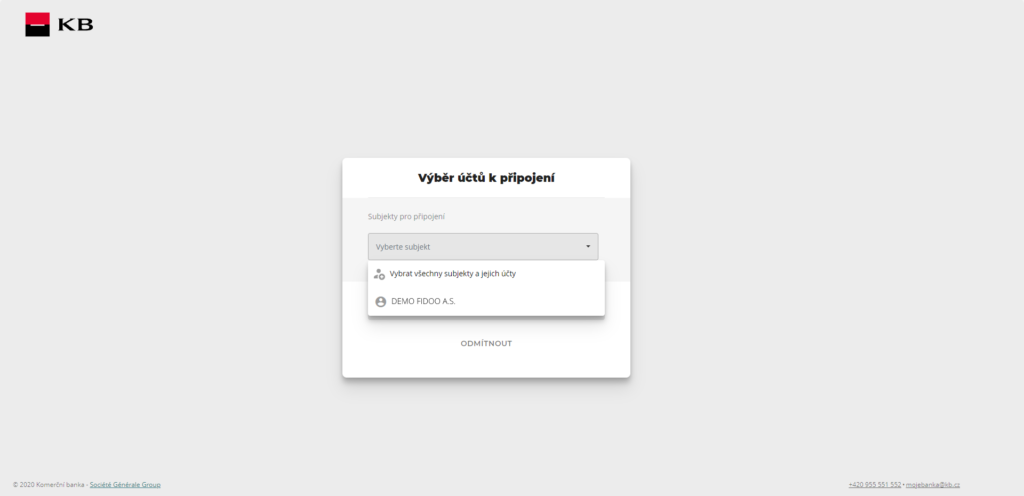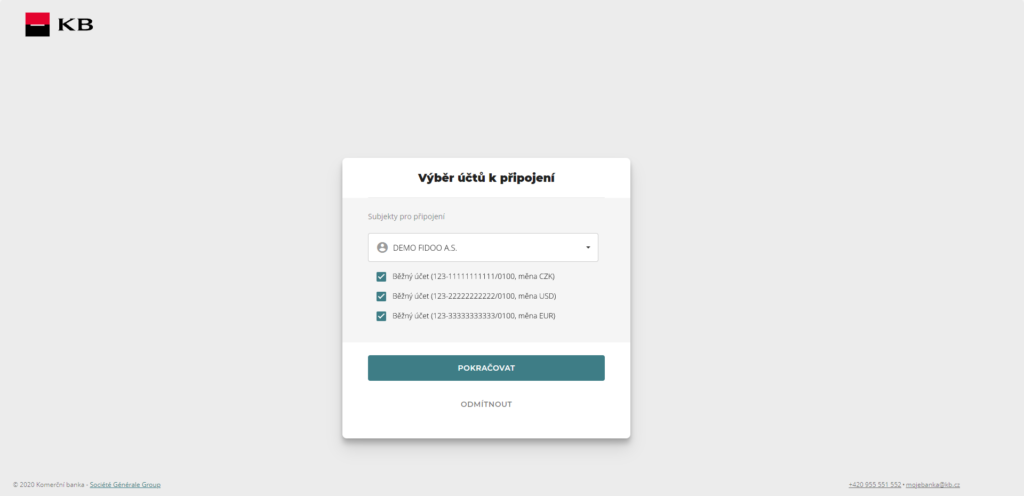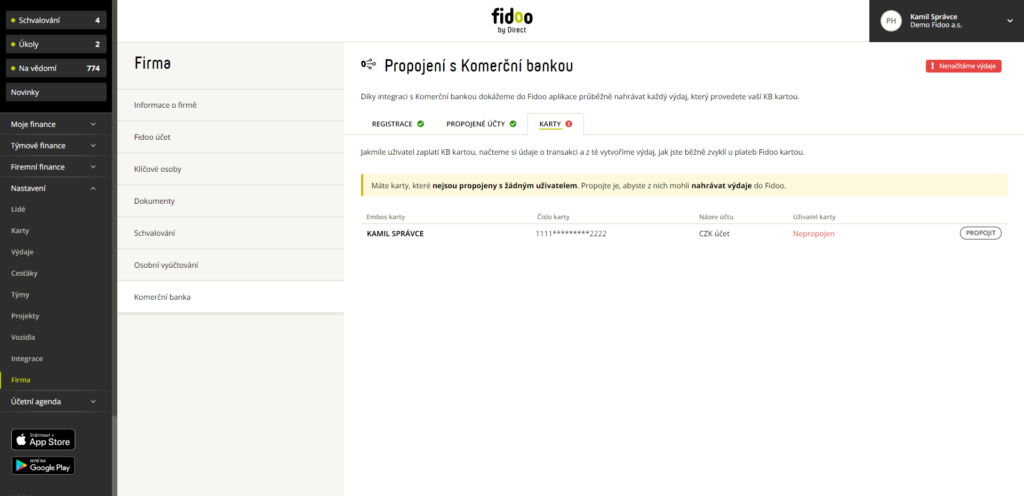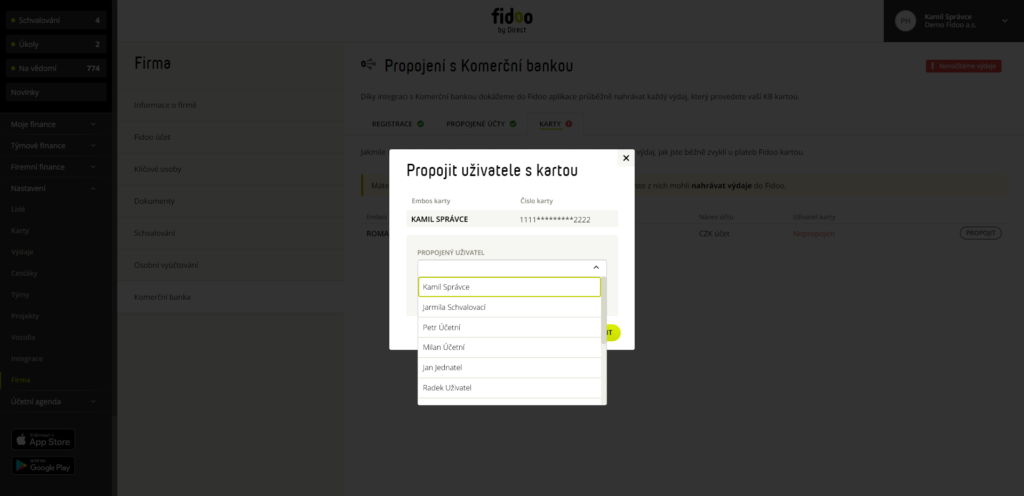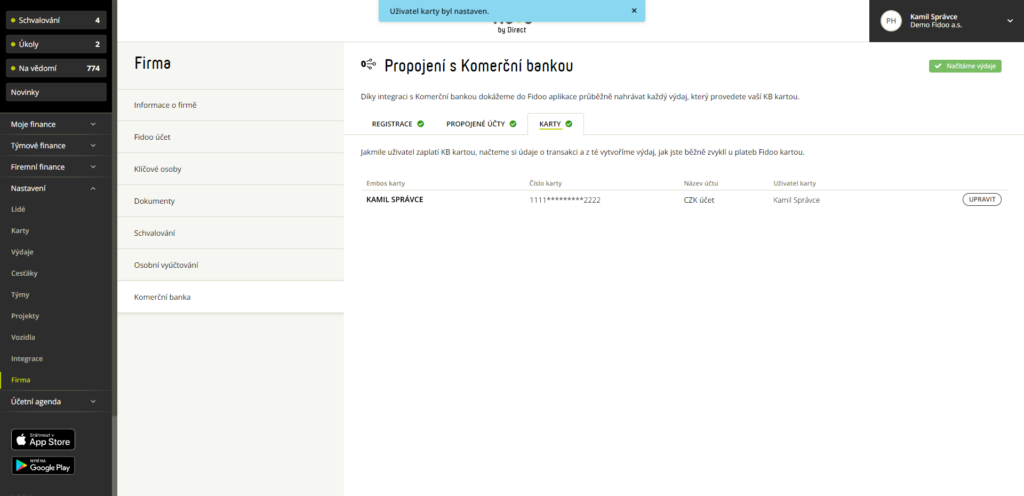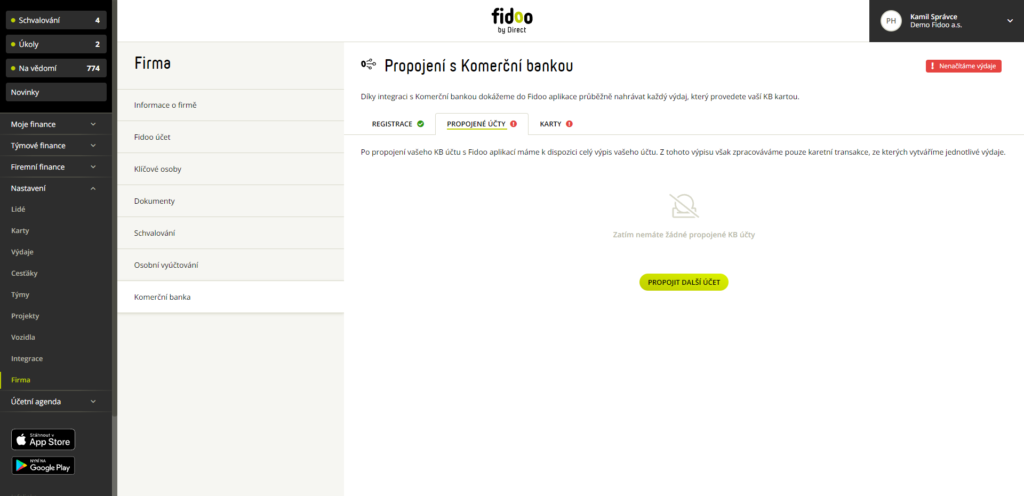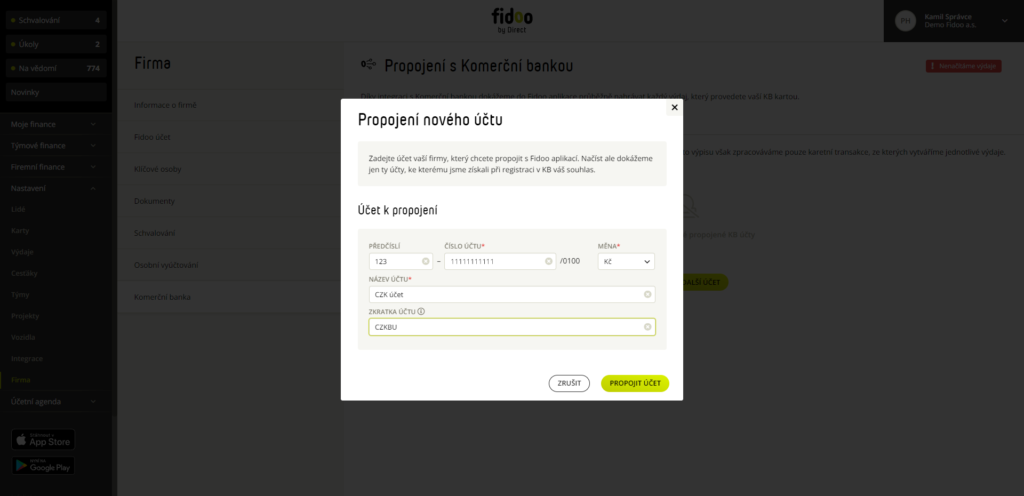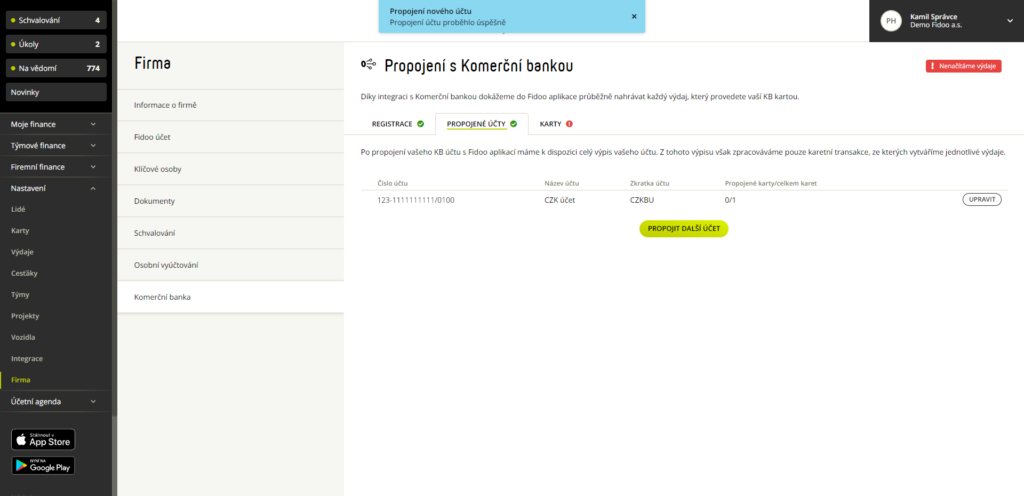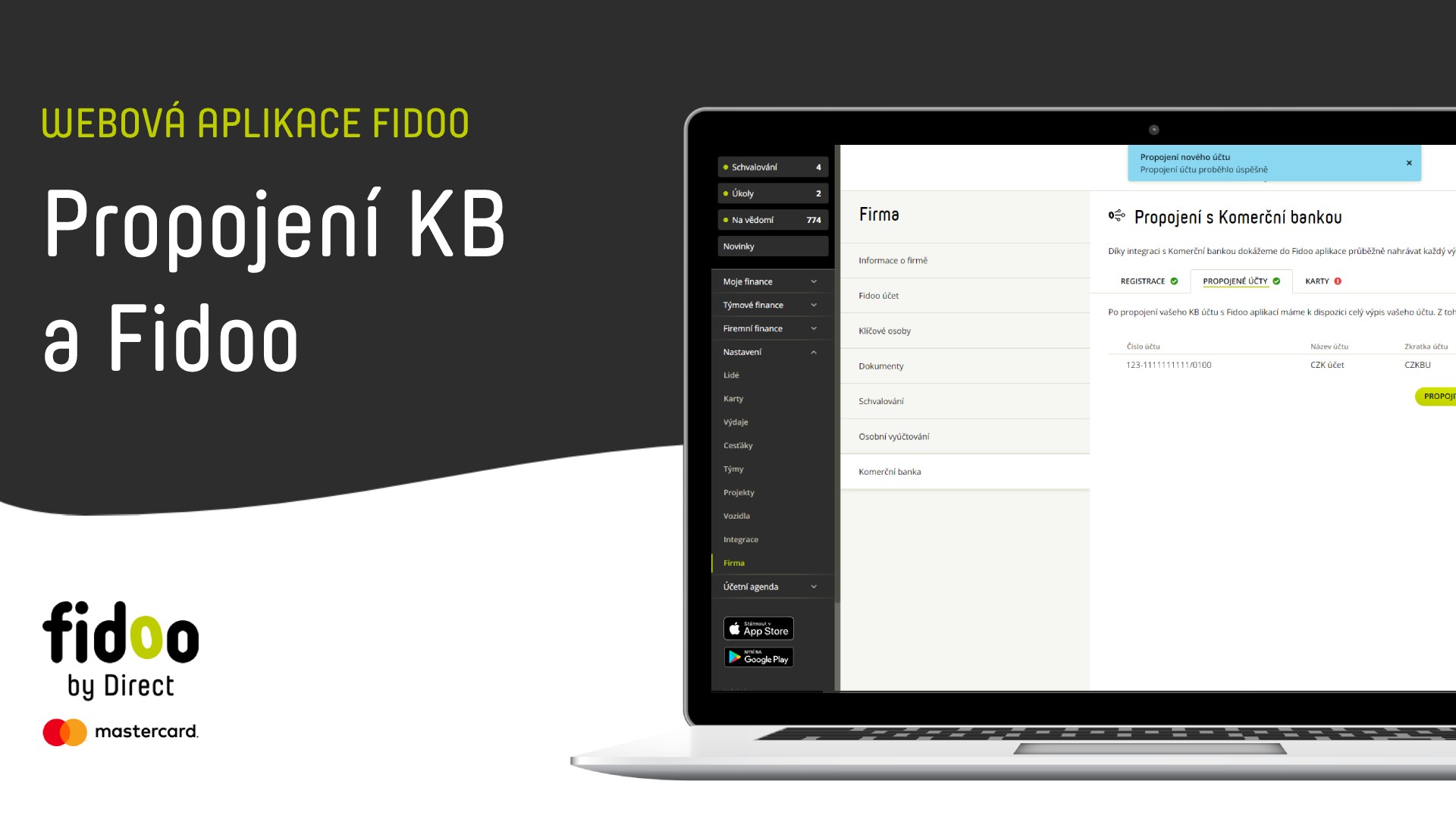
Fidoo registration in Komerční banka
- Section Settings – Company – Komerční banka – click on Register.
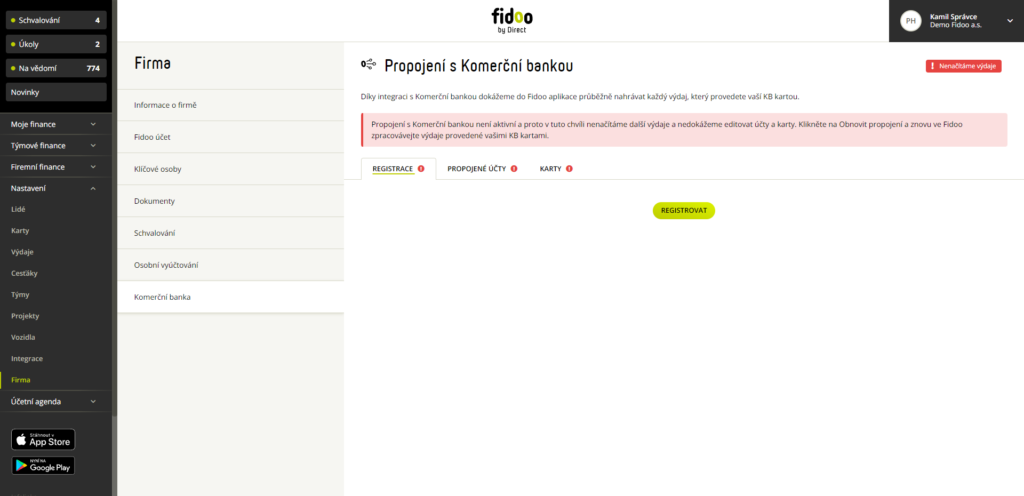
- Select Register Fidoo with KB and you will be taken to the KB website.
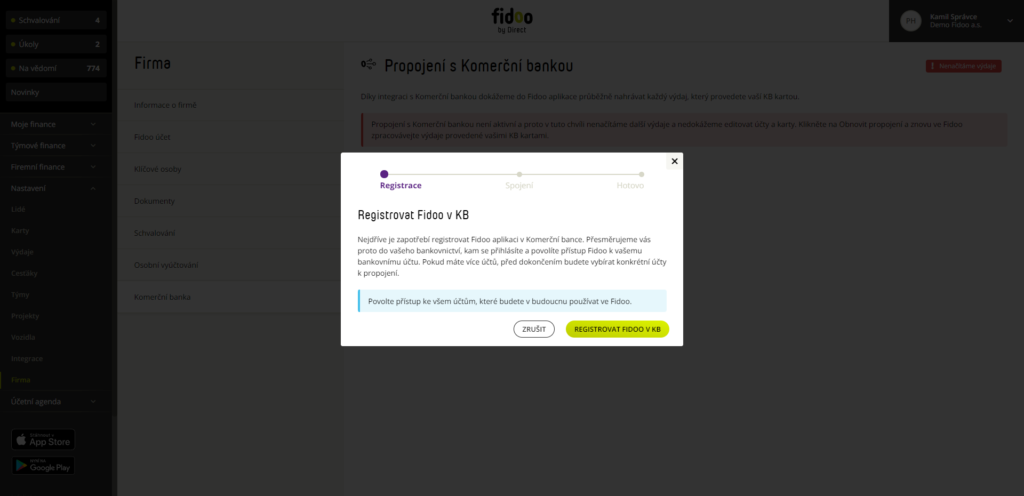
- Read the Terms of Service and type Continue.
- Enter your KB login and select Continue.
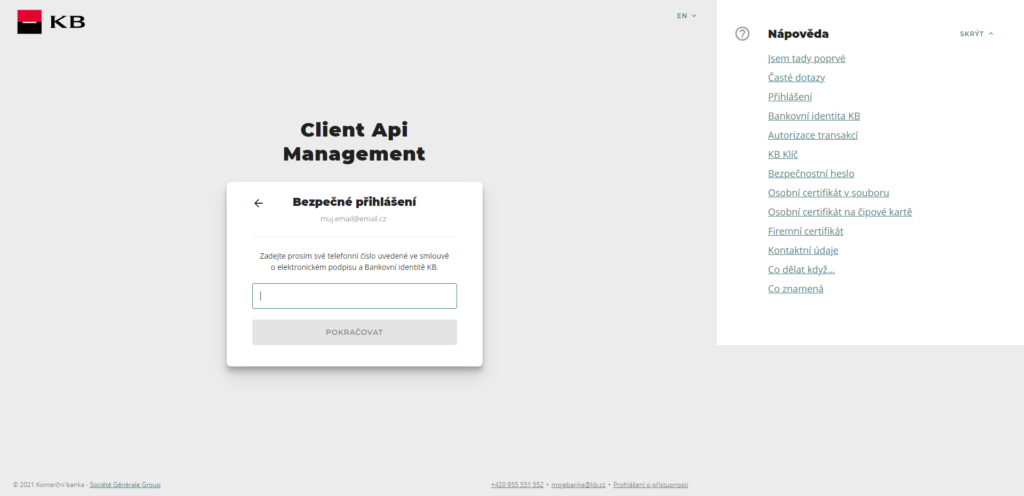
- Enter your phone number/password and select Continue.
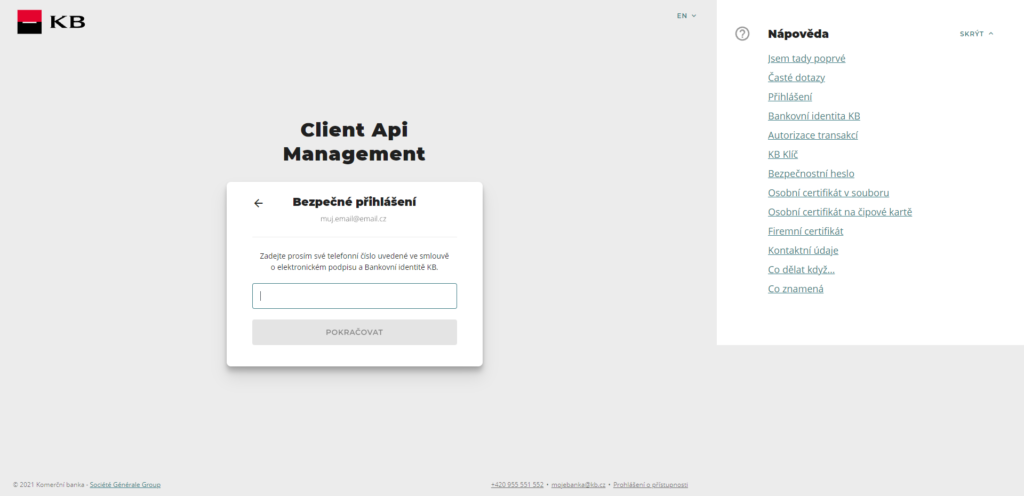
- Confirm using the KB key in the mobile app/SMS code, then you will be taken to the account selection option.
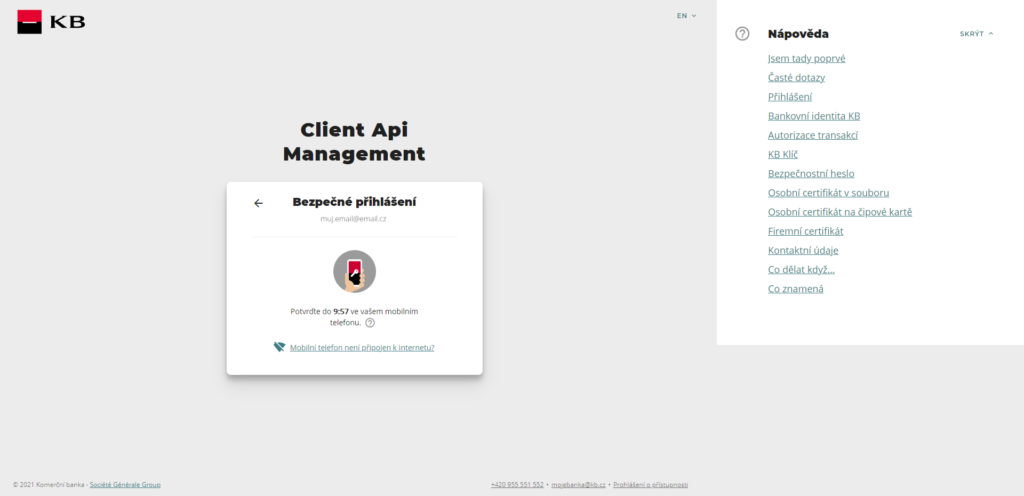
- Select either Select All Entities or click on the company, check the accounts you wish to link to Fidoo, and select Continue. If you choose to select all entities and after registering KB in Fidoo you create a new account under one of the entities, this new account will be added to the application automatically. When selecting individual accounts, you must re-register after you have created a new account.
- Give consent to link accounts.
- When you are redirected back to KB, enter your login name and select Continue.
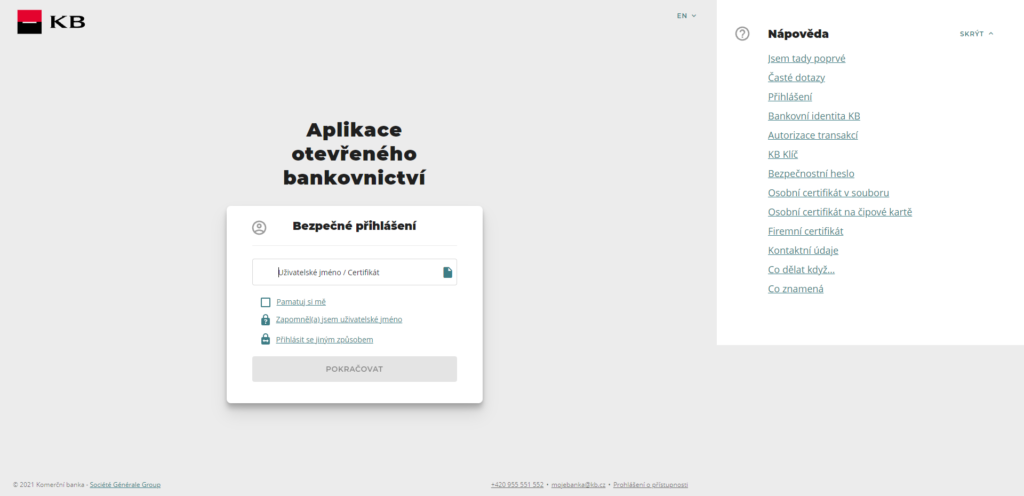
- After confirming with the KB key in the mobile app or SMS code, you will receive a message that the registration was successful.
- Select View accounts.
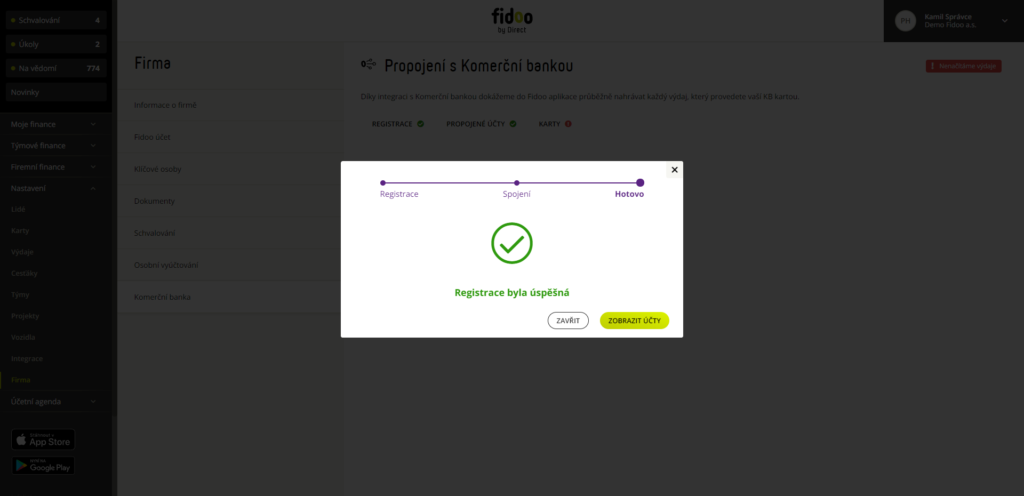
If in the future you decide to add an account that you did not select when you registered, or create a new one, you will need to set up the entire registration again.
KB account registration is valid for 1 year, after which you need to register again.
Registration renewal
You will receive an email 1 month before the end of your registration informing you of the need to renew, and the renewal option will also be displayed in the app.
- Click on
Renew Key
in the colored bar that appears at the top of the app and it will take you to the
Settings – Company – Komerční banka
. - Select here
Restore key
–
Go to registration
–
Register Fidoo to KB
and re-register with your KB login credentials.
Cancellation of company registration
- Section Settings – Company – Komerční banka – tab Registration.
- Select Disconnect from KB and confirm with the Disconnect button.
Card settings
- Section Settings – Cards – select the card you want to set up.
- Click on
 and select Edit Settings.
and select Edit Settings.
Recharging the card
- Manual – the user must send a request to recharge the card.
- Automatic – the card is automatically recharged to the specified amount when it falls below the specified threshold. Turning the option on/off also sets the limit for a given time period (week or month).
- Regular – the card will be topped up to a specified amount every week or month.
Allowed card transactions
- ATM withdrawals – prohibits/allows withdrawals from ATMs in the Czech Republic and abroad.
- Merchant payments – prohibits/enables merchant payments.
- Online payments – prohibits/enables online payments.
Restriction of payment card functionality
- For transport-related payments only – once activated, it limits merchant payments to only those associated with transport (toll gates, petrol stations, parking meters, etc.).
- Restrict card use to selected days only – once activated, you can tick the days you want the card to be used.
Send notifications to the holder
- When the card is topped up – the cardholder will receive an email that the card has been topped up.
- Upon approval of the recharge request – the cardholder will receive an email that the card has been recharged.
- After each transaction – the cardholder receives an e-mail about the current available balance on the card.
Fidoo Cards FAQ
If you wish to cancel the card you have just ordered, you can do so by blocking the card no later than 21:00 on the day you ordered it. This card will not go into production. Contact the Client Care Centre for a refund of the card production fee.
This is an auxiliary identifier that only appears in the application and the expense report. This element will not be embossed on the card and can be changed at any time. This is often the case, for example. employee number or vehicle registration number.
A card manager is a user who can pass a team card to another user in the application. At the same time, they can see in Team Finance → Cards → Transactions all the movements on the managed card and which person made the transaction. You can also lock or block the card at any time and set its parameters
The card approver approves or denies requests to load the card. The administrator can modify the card (change its settings, modify the automatic recharge scheme and limits). The cardholder is the only one who can physically handle the card – pay (even online) or view the PIN.
You cannot set a daily limit on the card within the app, it is determined by the amount loaded on the Fidoo card.
Top-up funds are on the card immediately after top-up (if you have sufficient funds in your Fidoo account). The withdrawal is made immediately back to your Fidoo account.