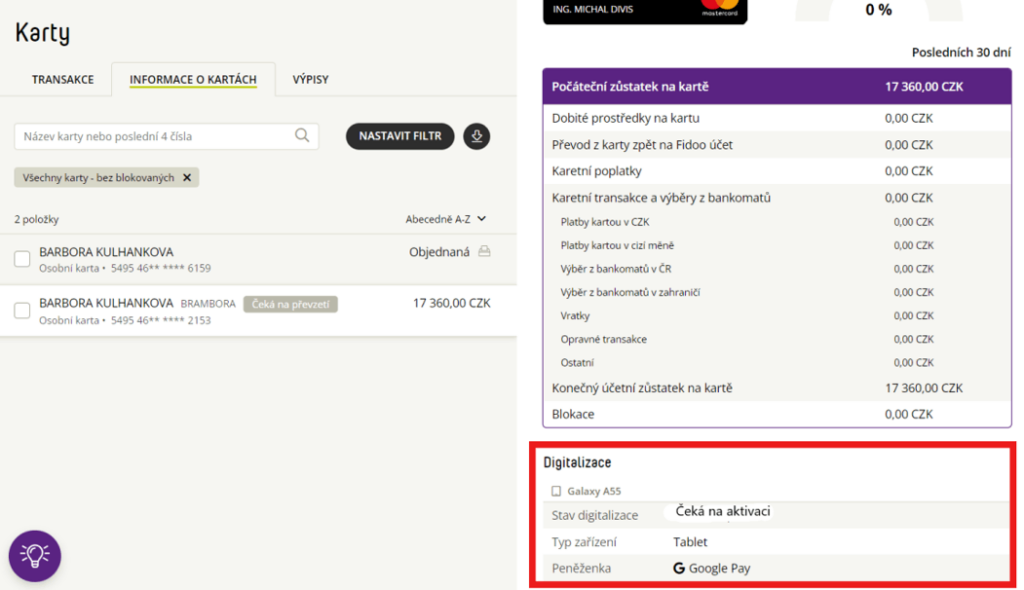- Launch the Google Wallet app on your device (Google Wallet)
 .
. - Click Add to Wallet at the bottom.
- Click on Payment Card (you will see all the cards stored under your Google account).
- Click on New credit or debit card (you can add a card using the camera or enter the card details manually).
- Confirm your choice by clicking Save at the bottom.
- After reading the publisher’s terms and conditions, select Accept.
- If you are asked to verify your payment method, select your preferred authentication option from the list.
- You will then receive a message and email notification that your card has been added and you can make contactless payments in stores, online and in apps where Google Pay is supported
Displaying data about the digitisation of the Fidoo card
In the Fidoo web application, you can find information about the digitisation of the Fidoo card in the Cards section – Card Information tab in the details of the selected card:
Information about digitised cards is not available in the Fidoo mobile app. But you’ll find them in the Google Pay mobile wallet on your device.
Conditions for digitising your Fidoo card
The physical Fidoo card must be:
-
- personal (not team)
- Active
The Fidoo card insertion device must:
-
- support NFC
- have a screen lock set on it – the phone will unlock after authentication (fingerprint, gesture, PIN, etc.)
- Android 7 and above
- contain less than 20 digitised cards
This feature does not apply to Team Fidoo cards.
Frequently asked questions
The Team Card cannot be inserted into Google Pay. Only the personal Fidoo card can be digitised.
Yes, Google Pay is also available for Fitbit wristbands. So you can conveniently pay with your Fidoo card via this bracelet.
Yes, you can visit this website for verification.