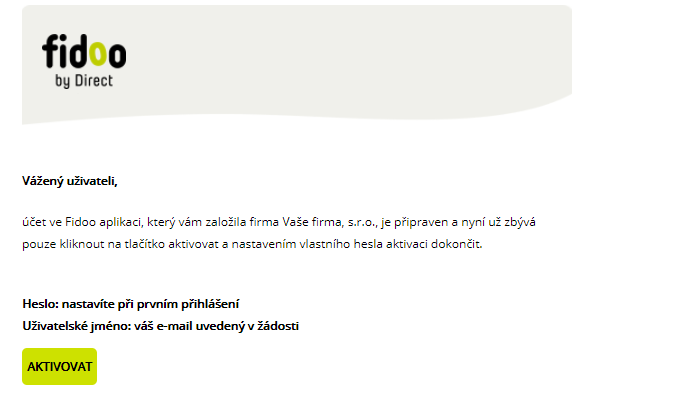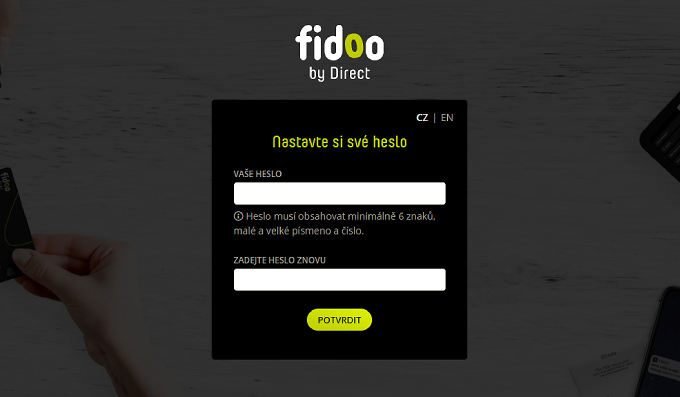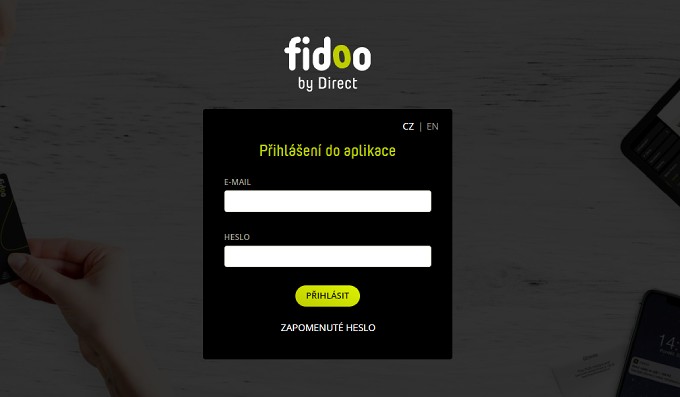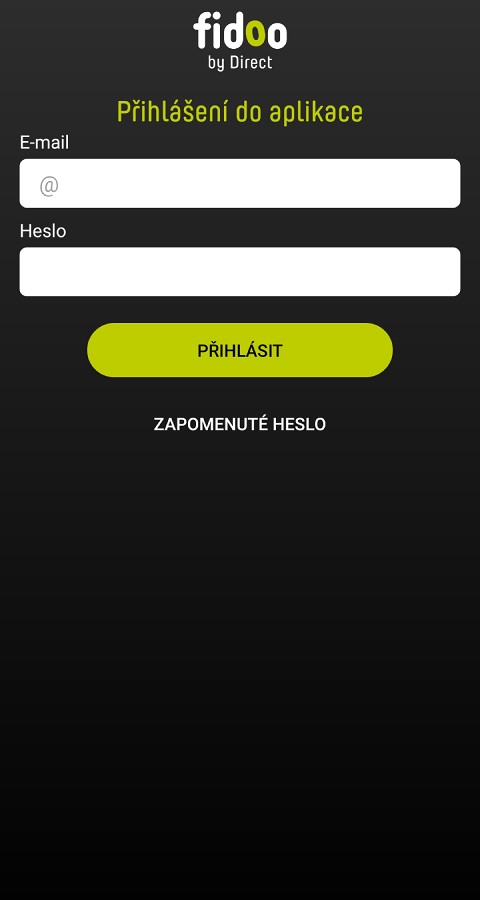Where to access the web app
Login to the web application
First login to the mobile app
- Install the mobile app via Google Play Store or App Store.
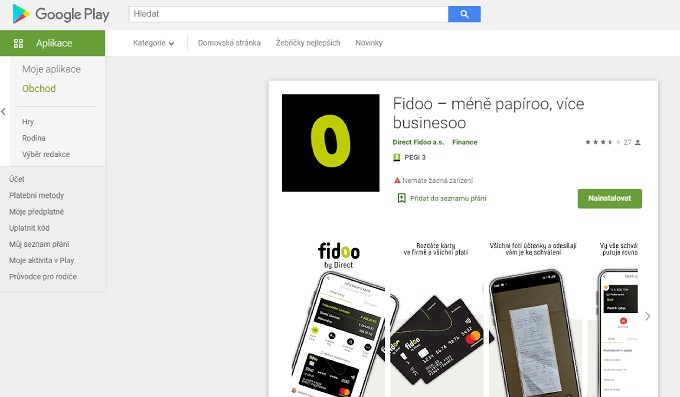
- First, log in with the same details as for the web app – using your email address and password.
- Enter the verification code that was sent to your phone number.
- Set up a PIN to log in to the app in the future.
- You can also choose a secure login method (Face ID, Touch ID or gesture) or skip the first login step.
First login to the mobile app
Setup Wizard
- In the web app you can use the so-called. Fidoo counselling room
 , where you can find basic information about working in the app and a link to tutorials.
, where you can find basic information about working in the app and a link to tutorials.
Frequently asked questions about the web or mobile application
- Look in the Bulk Mail or SPAM folders.
- Check the correct email address to which the message should be delivered.
- Contact the main administrator of the application, if you are the main administrator, contact the customer service line.
- The login link is valid for 30 days. If this period expires, contact the main administrator of the application and ask for the activation email to be sent again.
- If the main administrator has sent you multiple login emails, the last one you received is valid.
- Contact the main administrator of the app (the person in your company who is in charge of Fidoo) and ask to be told the email address under which he or she has set you up in the app. If you are the main administrator, please contact the customer service line.
- Contact the Main Application Administrator and check the phone contact is correct.
- Contact the customer service line.
- The app can be used on all mobile phones and tablets running iOS 12.0 and Android 6.0 and above.
- The PIN is a four-digit number that you choose when you first log in to the mobile app and you continue to log in to the mobile app with this number. It is not a PIN for the card.
- Enter your PIN incorrectly 3 times and you will be prompted to enter your name and password.
- After filling in the access data, the app will ask you to set your login PIN again.
You can download the app to your mobile phone from the App Store or Google Play. The app is completely free.
If your activation link has expired, please contact the Fidoo Master Administrator in your company. He can manually resend the activation link from the settings of each employee (who has not yet activated access). The activation link is valid for 30 days.
As the email is a unique login to the Fidoo application, if you need to change it, you should send a change request to our Client Care Center (email info@fidoo.com). A request to change your email address can only be made by the Main Administrator and must be sent from your email address registered in the Fidoo application.
You can’t do it without a cell phone. If you haven’t needed to log in to the Fidoo app or pay online yet, then nothing has really changed for you.
- Click Forgot Password directly in the login window.
- Enter the email you use to log in to the app.
- You will receive a message at the email address provided, in which you can click on the link to set a new password.