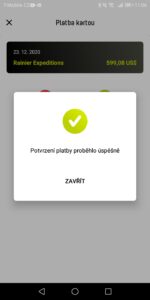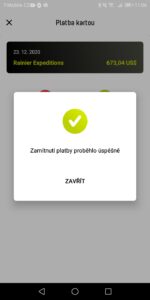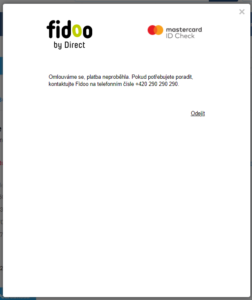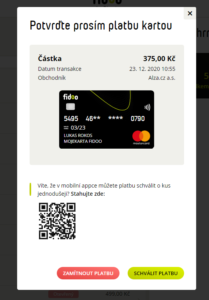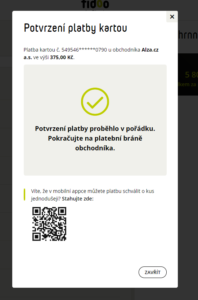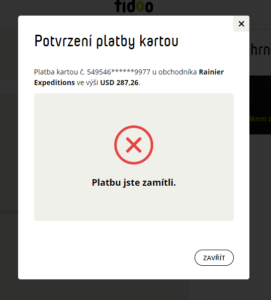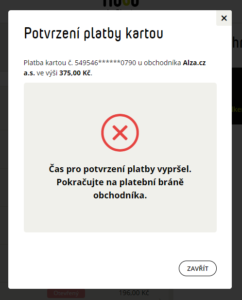Confirm Fidoo card payment online in the Fidoo mobile app
The moment you enter your details in the merchant’s payment gateway zFidoo cards, you can be prompted to confirm payment in the mobile or desktop version of the app Fidoo.
- After entering your Fidoo card details in the merchant’s payment gateway, you will receive a notification on your mobile phone to confirm the card payment.
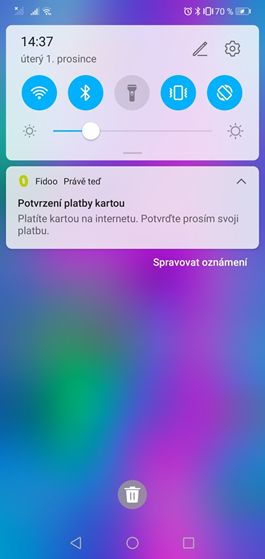
- When you open the notification, you will see details of the payment you are making and options to reject or approve the payment.
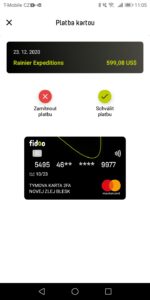
Click on “Approve Payment” to proceed to authorize and verify the payment.
Click on “Reject Payment” or the cross in the top corner of the window to reject the payment. - Now comes the verification, which you can do using:
a) fingerprint, facial scan – follow the instructions on your phone as you are used to.

b) entering your PIN – if your phone does not support biometrics or you have chosen not to use it, follow the instructions on your mobile phone. Your authentication will be done using the PIN or other code you use for your authentication.
- After successfully verifying all required elements on your mobile phone, confirm the payment.
Failure to make payment
We will not make payment if one of the following situations occurs:
- Select “Reject payment” or close the payment confirmation window with a cross.
- 5 minutes have passed since the payment confirmation started and you have not decided whether to confirm or reject the payment.
- The correct PIN has not been entered and you have already exhausted five attempts.
In this case, we will show you information about the refusal of payment. This information can also be found in the merchant’s payment gateway.
In the event that you receive to confirm a payment that you have not entered, we recommend the card immediately lock or block, or contact our client centre.
Confirm Fidoo card payments online in the Fidoo web app
The moment you enter the details from the merchant’s payment gatewayFidoo card, you will be prompted to confirm the payment in the mobile or desktop version of the app Fidoo. In this tutorial you will find out how to confirm your payment in the computer application Fidoo available at
https://fidoo.com/app
.
- Log in to Fidoo as you are used to at https://fidoo.com/app.
- After logging in, you will be presented with a window where you have the option to approve or reject the payment.
Click on “Approve Payment” to proceed to verify and confirm the payment.
Click on “Reject Payment” or close the window using the cross at the top right to reject the payment.
- In the next step of the payment confirmation, you will be asked to enter your Fidoo password and the one-time code from the SMS. We will send you an SMS to your phone number listed in the Fidoo app.
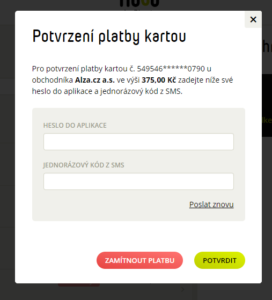
Click on “Confirm” to proceed to payment confirmation.
Click on “Reject Payment” or close the window using the cross at the top right to reject the payment.- After you have successfully entered the password to the app and the code from the SMS, you will successfully confirm the payment.
Now proceed to the merchant’s website.
Failure to make payment
We will not make payment if one of the following situations occurs:
- Select “Reject payment” or close the payment confirmation window with a cross.
- 5 minutes have passed since the payment confirmation started and you have not decided whether to confirm or reject the payment.
- You have not entered the correct app password and/or SMS code and have already exhausted five attempts.
In this case, we will display a message to reject the payment or the time limit for payment confirmation has expired.
If you receive a payment for confirmation that you have not entered, we recommend that you lock or block the card immediately, or contact our client centre.
Frequently asked questions about two-factor authentication for online payments
Notifications to confirm a card transaction in the web app will appear on your profile at the company whose card you want to pay with. You can switch the company in the top right corner.
In the mobile app, confirmation notifications appear regardless of the profile you have set up at the time, so you don’t have to switch between companies.
Confirmation by notification is only done in the current version of the Fidoo mobile app for both iOS and Android. We recommend downloading the latest version and having notifications enabled.
The second reason may be that the merchant (the e-shop) does not require this method of verification.
Contact the Main Application Administrator and check the accuracy of your phone contact.